答案是使用:checked伪类和label可实现纯CSS自定义单选框。通过隐藏默认radio输入框,利用label的for属性关联input,并借助:checked + label选择器改变选中样式,结合结构顺序与伪元素增强视觉效果,实现无需JavaScript的交互式按钮组,兼容性好且语义清晰。
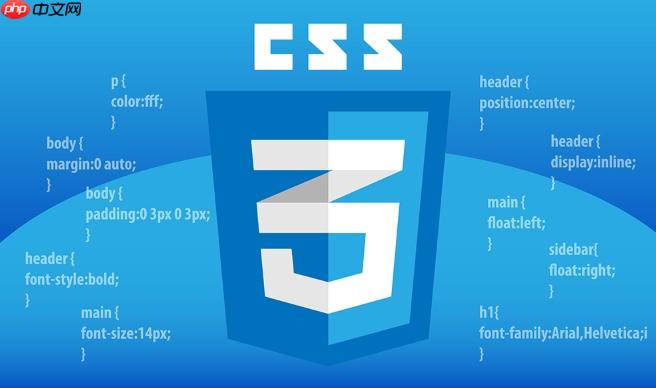
使用 :checked 伪类配合 label 元素,可以完全用 CSS 实现自定义样式的单选框。核心思路是隐藏默认的 radio 输入框,用 label 来显示自定义样式,并通过 label 关联 input 实现点击切换。
1. 基本 HTML 结构
确保每个 input[type=”radio”] 都有唯一的 id,且对应的 label 的 for 属性 指向该 id。
<div class="radio-group"> <input type="radio" name="option" id="option1" value="1"> <label for="option1">选项一</label> <input type="radio" name="option" id="option2" value="2"> <label for="option2">选项二</label> <input type="radio" name="option" id="option3" value="3"> <label for="option3">选项三</label> </div>
2. 隐藏默认 radio 样式
将原始 input 隐藏,但保持可访问性(不要用 display:none,否则无法聚焦)。
.radio-group input[type="radio"] { appearance: none; -webkit-appearance: none; opacity: 0; position: absolute; } 3. 自定义 label 样式作为“按钮”
为 label 设置背景、边框、尺寸等视觉样式,模拟按钮外观。
立即学习“前端免费学习笔记(深入)”;
.radio-group label { display: inline-block; padding: 10px 15px; margin: 5px; border: 2px solid #ccc; border-radius: 6px; cursor: pointer; background-color: #f9f9f9; transition: all 0.2s ease; } 4. 使用 :checked + label 改变选中状态
当 radio 被选中时,其后的 label 可以通过相邻兄弟选择器 + 改变样式。
.radio-group input[type="radio"]:checked + label { background-color: #007bff; color: white; border-color: #0056b3; transform: scale(1.05); } 注意:这种写法要求 label 必须紧跟在 input 后面,否则 + 选择器不生效。
5. 可选增强:添加伪元素模拟原生 radio 圆点
在 label 内部加一个伪元素,更像原生控件。
.radio-group label::before { content: ''; display: inline-block; width: 16px; height: 16px; border: 2px solid #aaa; border-radius: 50%; margin-right: 8px; vertical-align: middle; } .radio-group input[type="radio"]:checked + label::after { content: ''; display: block; width: 8px; height: 8px; background: white; border-radius: 50%; position: absolute; top: 6px; left: 6px; } 这个效果需要 label 设置 position: relative 才能定位 ::after。
基本上就这些。关键是结构顺序和正确使用 :checked + label 选择器。这种方式无需 JavaScript,语义清晰,兼容性好,适合大多数场景。
以上就是如何用css javascript java html 伪元素 app JavaScript css html for 选择器 display position 伪类 伪元素 input


