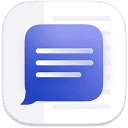本文旨在提供一个清晰的指南,帮助开发者在使用 jQuery 验证 Bootstrap 表格中的输入字段时,能够同时处理文本框、日期选择器、下拉菜单等多种类型的输入,确保所有字段在提交前都已填写,并提供视觉反馈。通过修改现有的 jQuery 代码,使其能够识别并验证所有类型的输入,并使用 CSS 类来高亮显示未填写的字段,从而提升用户体验和数据完整性。
问题分析
原有的 jQuery 代码只针对 input[type=”text”] 类型的输入框进行验证,导致日期选择器 (input[type=”date”]) 和下拉菜单 (select) 等其他类型的输入字段无法被正确验证。因此,需要修改选择器,使其能够包含所有需要验证的输入类型。
解决方案
修改 jQuery 代码中的选择器,使其能够匹配所有需要验证的输入类型。将 .find(‘input[type=”text”]’) 修改为 .find(‘input[type=”text”], input[type=”date”], select’), 即可同时选中文本输入框、日期选择器和下拉菜单。
修改后的代码片段:
// Add row on add button click $(document).on("click", ".add", function(){ var empty = false; var input = $(this).parents("tr").find('input[type="text"], input[type="date"], select'); input.each(function(){ if(!$(this).val()){ $(this).addClass("error"); empty = true; } else{ $(this).removeClass("error"); } }); $(this).parents("tr").find(".error").first().focus(); if(!empty){ input.each(function(){ $(this).parent("td").html($(this).val()); }); $(this).parents("tr").find(".add, .edit").toggle(); $(".add-new").removeAttr("disabled"); } });
完整示例代码:
以下是一个完整的 HTML 示例,展示了如何将修改后的 jQuery 代码应用到 Bootstrap 表格中,以验证文本输入框、日期选择器和下拉菜单的非空值。
<!DOCTYPE html> <html lang="en"> <head> <meta charset="utf-8"> <meta http-equiv="X-UA-Compatible" content="IE=edge"> <meta name="viewport" content="width=device-width, initial-scale=1"> <title>Bootstrap Table with Add and Delete Row Feature</title> <link rel="stylesheet" href="https://fonts.googleapis.com/css?family=Roboto|Varela+Round|Open+Sans"> <link rel="stylesheet" href="https://fonts.googleapis.com/icon?family=Material+Icons"> <link rel="stylesheet" href="https://maxcdn.bootstrapcdn.com/font-awesome/4.7.0/css/font-awesome.min.css"> <link rel="stylesheet" href="https://maxcdn.bootstrapcdn.com/bootstrap/3.3.7/css/bootstrap.min.css"> <script src="https://ajax.googleapis.com/ajax/libs/jquery/1.12.4/jquery.min.js"></script> <script src="https://maxcdn.bootstrapcdn.com/bootstrap/3.3.7/js/bootstrap.min.js"></script> <style> body { color: #404E67; background: #F5F7FA; font-family: 'Open Sans', sans-serif; } .table-wrapper { width: 700px; margin: 30px auto; background: #fff; padding: 20px; box-shadow: 0 1px 1px rgba(0,0,0,.05); } .table-title { padding-bottom: 10px; margin: 0 0 10px; } .table-title h2 { margin: 6px 0 0; font-size: 22px; } .table-title .add-new { float: right; height: 30px; font-weight: bold; font-size: 12px; text-shadow: none; min-width: 100px; border-radius: 50px; line-height: 13px; } .table-title .add-new i { margin-right: 4px; } table.table { table-layout: fixed; } table.table tr th, table.table tr td { border-color: #e9e9e9; } table.table th i { font-size: 13px; margin: 0 5px; cursor: pointer; } table.table th:last-child { width: 100px; } table.table td a { cursor: pointer; display: inline-block; margin: 0 5px; min-width: 24px; } table.table td a.add { color: #27C46B; } table.table td a.edit { color: #FFC107; } table.table td a.delete { color: #E34724; } table.table td i { font-size: 19px; } table.table td a.add i { font-size: 24px; margin-right: -1px; position: relative; top: 3px; } table.table .form-control { height: 32px; line-height: 32px; box-shadow: none; border-radius: 2px; } table.table .form-control.error { border-color: #f50000; } table.table td .add { display: none; } </style> <script> $(document).ready(function(){ $('[data-toggle="tooltip"]').tooltip(); var actions = $("table td:last-child").html(); // Append table with add row form on add new button click $(".add-new").click(function(){ $(this).attr("disabled", "disabled"); var index = $("table tbody tr:last-child").index(); var row = '<tr>' + '<td><input type="text" class="form-control" name="name" id="name"></td>' + '<td><input type="text" class="form-control" name="department" id="department"></td>' + '<td><input type="date" class="form-control" name="date" id="date"></td>' + '<td><select class="form-control" name="status" id="status"><option value="active">Active</option><option value="inactive">Inactive</option></select></td>' + '<td>' + actions + '</td>' + '</tr>'; $("table").append(row); $("table tbody tr").eq(index + 1).find(".add, .edit").toggle(); $('[data-toggle="tooltip"]').tooltip(); }); // Add row on add button click $(document).on("click", ".add", function(){ var empty = false; var input = $(this).parents("tr").find('input[type="text"], input[type="date"], select'); input.each(function(){ if(!$(this).val()){ $(this).addClass("error"); empty = true; } else{ $(this).removeClass("error"); } }); $(this).parents("tr").find(".error").first().focus(); if(!empty){ input.each(function(){ $(this).parent("td").html($(this).val()); }); $(this).parents("tr").find(".add, .edit").toggle(); $(".add-new").removeAttr("disabled"); } }); // Edit row on edit button click $(document).on("click", ".edit", function(){ $(this).parents("tr").find("td:not(:last-child)").each(function(){ var inputType = 'text'; if ($(this).find('input[type="date"]').length) { inputType = 'date'; } else if ($(this).find('select').length) { inputType = 'select'; } var currentValue = $(this).text(); var inputHtml = ''; if (inputType === 'text' || inputType === 'date') { inputHtml = '<input type="' + inputType + '" class="form-control" value="' + currentValue + '">'; } else if (inputType === 'select') { var optionsHtml = '<option value="active">Active</option><option value="inactive">Inactive</option>'; inputHtml = '<select class="form-control">' + optionsHtml + '</select>'; } $(this).html(inputHtml); }); $(this).parents("tr").find(".add, .edit").toggle(); $(".add-new").attr("disabled", "disabled"); }); // Delete row on delete button click $(document).on("click", ".delete", function(){ $(this).parents("tr").remove(); $(".add-new").removeAttr("disabled"); }); }); </script> </head> <body> <div class="container"> <div class="table-wrapper"> <div class="table-title"> <div class="row"> <div class="col-sm-8"><h2>Employee <b>Details</b></h2></div> <div class="col-sm-4"> <button type="button" class="btn btn-info add-new"><i class="fa fa-plus"></i> Add New</button> </div> </div> </div> <table class="table table-bordered"> <thead> <tr> <th>Name</th> <th>Department</th> <th>Date</th> <th>Status</th> <th>Actions</th> </tr> </thead> <tbody> <tr> <td>John Doe</td> <td>Administration</td> <td>2023-01-01</td> <td>Active</td> <td> <a class="add" title="Add" data-toggle="tooltip"><i class="material-icons"></i></a> <a class="edit" title="Edit" data-toggle="tooltip"><i class="material-icons"></i></a> <a class="delete" title="Delete" data-toggle="tooltip"><i class="material-icons"></i></a> </td> </tr> <tr> <td>Peter Parker</td> <td>Customer Service</td> <td>2023-02-15</td> <td>Inactive</td> <td> <a class="add" title="Add" data-toggle="tooltip"><i class="material-icons"></i></a> <a class="edit" title="Edit" data-toggle="tooltip"><i class="material-icons"></i></a> <a class="delete" title="Delete" data-toggle="tooltip"><i class="material-icons"></i></a> </td> </tr> <tr> <td>Fran Wilson</td> <td>Human Resources</td> <td>2023-03-10</td> <td>Active</td> <td> <a class="add" title="Add" data-toggle="tooltip"><i class="material-icons"></i></a> <a class="edit" title="Edit" data-toggle="tooltip"><i class="material-icons"></i></a> <a class="delete" title="Delete" data-toggle="tooltip"><i class="material-icons"></i></a> </td> </tr> </tbody> </table> </div> </div> </body> </html>
注意事项
- 选择器范围: 根据实际需求,可能需要调整选择器以包含其他类型的输入字段,例如 textarea 等。
- 验证逻辑: .val() 方法适用于大多数输入类型,但对于某些特殊类型的输入,可能需要使用其他方法来获取其值。
- 用户体验: 除了高亮显示未填写的字段外,还可以添加其他用户友好的提示信息,例如在字段旁边显示错误消息。
总结
通过修改 jQuery 代码中的选择器,可以轻松地扩展验证范围,使其能够处理多种类型的输入字段。这有助于确保所有必需的字段在提交前都已填写,从而提高数据的完整性和用户体验。记住,根据实际需求调整选择器和验证逻辑,并提供清晰的错误提示,对于构建健壮且用户友好的表单至关重要。
css jquery html js bootstrap ajax go app edge ai red jquery css bootstrap html select date 选择器 input