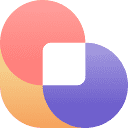本文详细探讨了如何在Flex布局容器中,实现特定子元素的绝对定位,使其脱离Flex流计算,同时保持相对于其父容器的定位。核心解决方案是为Flex容器设置position: relative,并为需要绝对定位的子元素设置position: absolute,从而在不引入额外HTML结构的前提下,实现如工具栏般灵活的定位效果。
理解Flex布局与绝对定位的挑战
在css布局中,flexbox(弹性盒子)提供了一种高效的方式来排列、对齐和分配容器中项目空间。然而,当我们需要将flex容器内的某个子元素进行绝对定位,使其脱离flex流的控制,同时又能相对于其flex父容器进行精确放置时,可能会遇到一些挑战。常见的需求场景包括创建浮动的角标、工具栏或覆盖层,它们需要固定在父容器的某个角落,而不影响其他flex项目的布局。
初始尝试通常会直接对子元素应用position: absolute。然而,如果其父容器没有设置position: relative、position: absolute、position: fixed或position: sticky等定位属性,该子元素将向上寻找最近的已定位祖先元素,甚至可能相对于<body>或视口进行定位,这显然不是我们期望的结果。
考虑以下初始的HTML和CSS结构:
<div class="mycontainer"> <div class="mycontainer-bar">t</div> <div class="row">r1</div> <div class="row">r2</div> </div>
.mycontainer { background-color: rgb(200, 200, 200); width: 100%; display: flex; flex-direction: column; align-items: center; justify-content: space-between; } .mycontainer-bar { width: 20px; height: 20px; background-color: red; position: absolute; /* 此时,bar会相对于页面(或最近的已定位祖先)定位 */ top: 0px; right: 0px; } .row { margin: 5px; background-color: blue; width: 80%; height: 90px; }
在这种情况下,.mycontainer-bar虽然设置了position: absolute,但由于.mycontainer没有建立定位上下文,.mycontainer-bar会相对于整个页面(或其最近的已定位祖先)的右上角进行定位,而非其直接父元素.mycontainer。同时,position: absolute会将元素从文档流中移除,因此它不会占用空间,也不会影响Flex容器中其他.row元素的布局,但其定位基准不正确。
解决方案:建立定位上下文
解决这个问题的关键在于为Flex容器建立一个定位上下文。当一个元素被设置为position: relative时,它会为所有后代绝对定位元素提供一个定位参照点,而自身在文档流中仍保留其原始空间。
因此,正确的做法是:
- 为Flex容器(父元素)添加position: relative;。
- 为需要绝对定位的子元素添加position: absolute;,并结合top、right、bottom、left等属性进行精确位置调整。
修改后的CSS如下:
.mycontainer { background-color: rgb(200, 200, 200); width: 100%; display: flex; flex-direction: column; align-items: center; justify-content: space-between; /* 关键:为子元素的绝对定位提供参照 */ position: relative; } .mycontainer-bar { width: 20px; height: 20px; background-color: red; /* 将其从Flex流中移除,并相对于最近的已定位祖先(即.mycontainer)定位 */ position: absolute; top: 0px; right: 0px; } .row { margin: 5px; background-color: blue; width: 80%; height: 90px; }
通过这一改动,.mycontainer-bar现在将精确地定位在.mycontainer的右上角。由于position: absolute会将元素从文档流中移除,.mycontainer-bar不会占用Flex容器的任何空间,因此也不会影响到.row元素的Flex布局。这种方法避免了引入额外的HTML包装层,保持了DOM结构的简洁性。
示例代码
以下是完整的HTML和CSS代码,展示了如何实现这一效果:
<!DOCTYPE html> <html lang="zh-CN"> <head> <meta charset="UTF-8"> <meta name="viewport" content="width=device-width, initial-scale=1.0"> <title>Flex布局中子元素绝对定位</title> <style> body { margin: 0; font-family: Arial, sans-serif; } .mycontainer { background-color: rgb(200, 200, 200); width: 90%; /* 示例宽度 */ max-width: 600px; margin: 20px auto; /* 居中显示 */ min-height: 300px; /* 确保容器有足够高度 */ display: flex; flex-direction: column; align-items: center; justify-content: space-between; position: relative; /* 关键:为子元素的绝对定位提供参照 */ border: 2px solid green; /* 方便观察容器边界 */ } .mycontainer-bar { width: 40px; /* 增大尺寸方便观察 */ height: 40px; background-color: red; color: white; display: flex; align-items: center; justify-content: center; font-weight: bold; position: absolute; /* 将其从Flex流中移除 */ top: 10px; /* 距离父容器顶部10px */ right: 10px; /* 距离父容器右侧10px */ z-index: 10; /* 确保在其他元素之上 */ } .row { margin: 5px; background-color: blue; color: white; width: 80%; height: 90px; display: flex; align-items: center; justify-content: center; box-sizing: border-box; /* 边框和内边距包含在宽度内 */ } </style> </head> <body> <div class="mycontainer"> <div class="mycontainer-bar">Bar</div> <div class="row">Row 1</div> <div class="row">Row 2</div> <div class="row">Row 3</div> </div> </body> </html>
注意事项与总结
- 定位上下文的重要性: 理解position: relative在父元素上的作用至关重要,它为position: absolute的子元素创建了一个局部坐标系。
- 脱离文档流: position: absolute的元素会从正常的文档流中移除,这意味着它不会占用空间,也不会影响其兄弟元素或Flex容器中其他元素的布局。这是实现“排除在Flex计算之外”的关键。
- 层叠顺序(z-index): 如果绝对定位的子元素可能与其他内容重叠,请使用z-index属性来控制它们的层叠顺序,确保期望的元素显示在最上层。
- 响应式设计: 绝对定位的元素在不同屏幕尺寸下可能需要调整其top、right、bottom、left值,或通过媒体查询来适应布局。
- 避免过度使用: 尽管这种方法很有效,但过度使用绝对定位可能会使布局难以维护和响应。应优先考虑使用Flexbox或Grid等现代布局技术来解决布局问题。
通过上述方法,我们可以在Flex布局中优雅地处理子元素的绝对定位需求,实现灵活且不干扰Flex流的UI组件,如浮动工具栏或徽章,同时保持HTML结构的简洁性。
以上就是Flex布局中子元素css html 工具 ai 响应式设计 flex布局 排列 css布局 绝对定位 red css html dom position flex ui